whitelist email
Our messages often end up in the junk/spam folder due to over-zealous email clients, so please take a minute to whitelist my email so that you won’t miss any future emails from us that includes new article drop, exclusive bonus, and contents that would help you realize your goals.
How to whitelist an email in Apple Mail
Whitelisting an email address in Apple Mail is just as easy and works by adding an email to VIP list. Please follow these steps below to whitelist our email, so you won’t miss our future emails.
Please add us to VIP email list
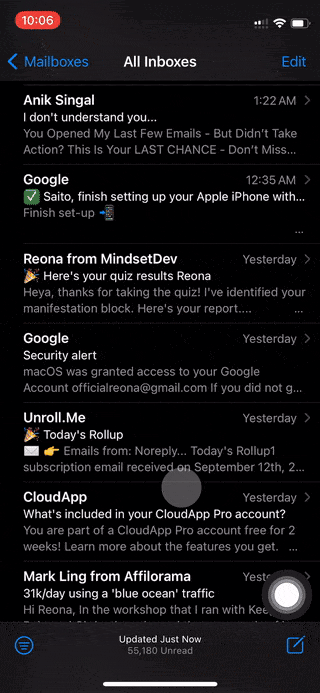
1. Select our email (domain containing “mindsetdev”) in junk folder.
2. Tap sender name, then tap “Add to VIP”.
3. To be safer, please add me in your contacts by tapping “Create New Contact”, then “Done”.
1. Select our email (domain containing “mindsetdev”) in junk folder.
2. Click sender name, then click “Add to VIP”.
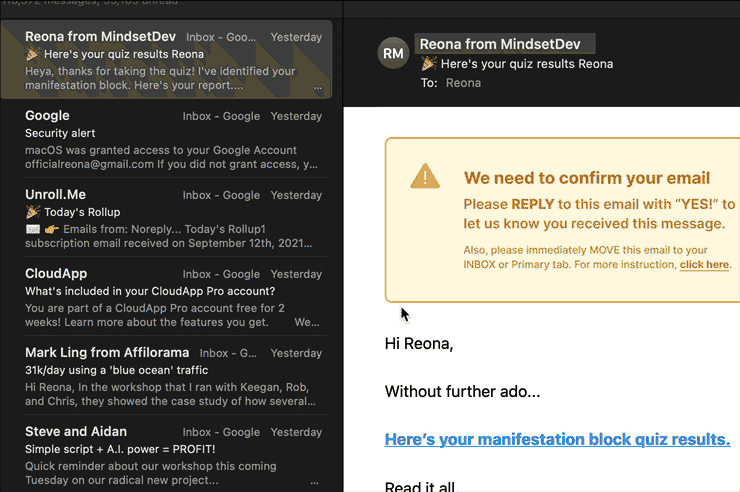
3. To be safer, add me in your contacts by clicking “Add to Contacts”, then “Done”.
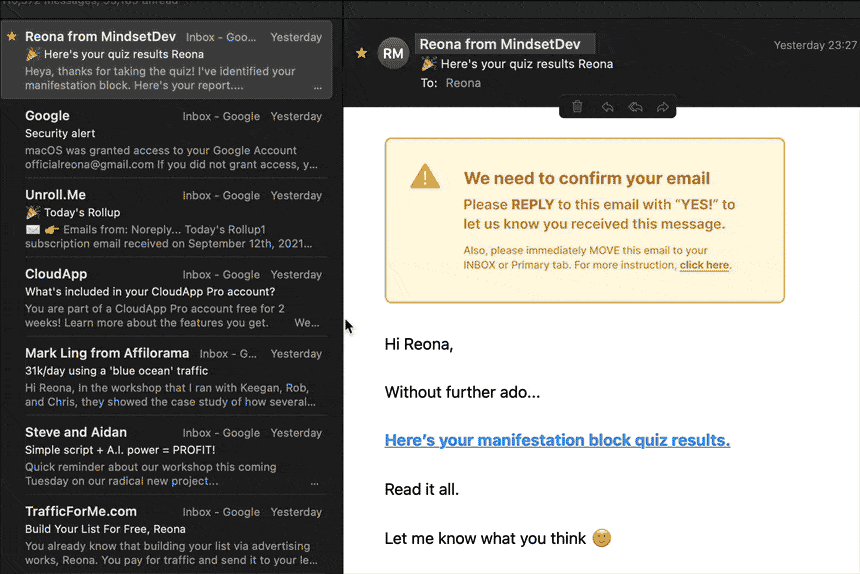
If you found our email in spam/junk (Apple Mail)
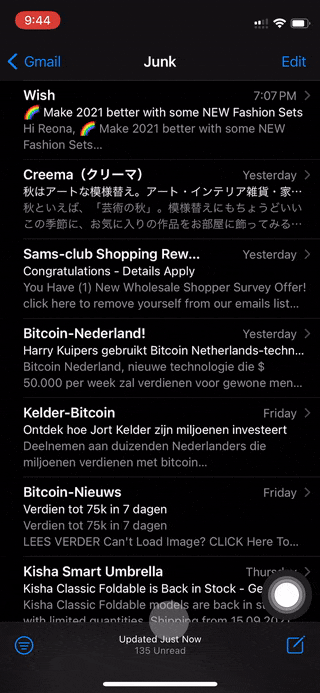
1. Locate our email (domain containing “mindsetdev”) in junk folder.
2. Tap “Edit” in the top-right corner, select our email.
3. Then tap “Mark” in the bottom-left corner, tap “Move to Inbox”.
1. Select our email (domain containing “mindsetdev”) in junk folder.
2. Option click (Left click on computer), then click “Move to Inbox”.
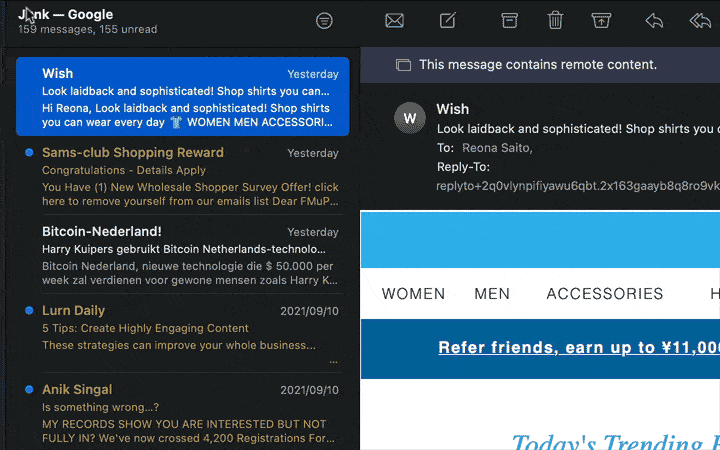
How to whitelist an email in Gmail
If you’re using Gmail as your email provider, it’s easy to whitelist, so you can receive all future communications from us. The Gmail whitelist process can be done quickly through the web client and the Gmail app.
Create a filter so you never miss our emails
1. Open your Gmail, and then click the settings button (in the top-right corner of the screen), then select “Settings” from the resulting drop-down menu.
2. Navigate to the tab labeled “Filtered and Blocked Addresses” to access information about your existing filters.
3. Select “Create a new filter” and enter “mindsetdev” in “Has the words”, then click “Create filter”.
4. Select these 3 options: Star it / Never send it to spam / Always mark it as important.
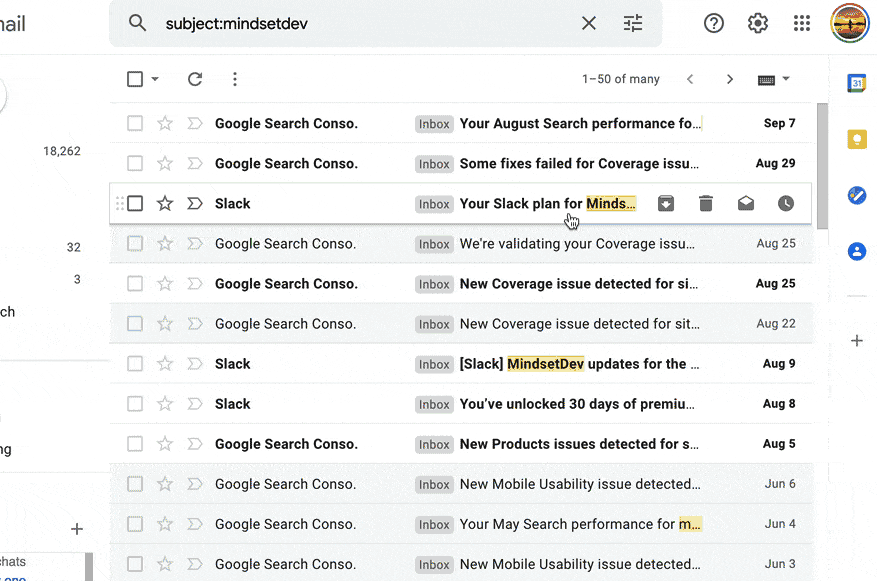
If you found our email in non-primary tab
1. Locate our email and simply drag and move the email to the ‘Primary’ tab of your inbox.
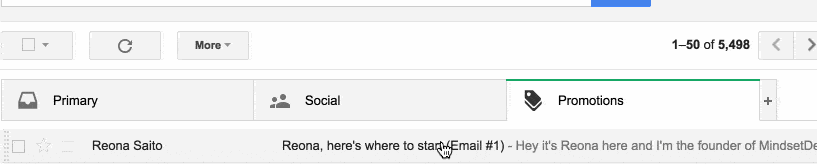
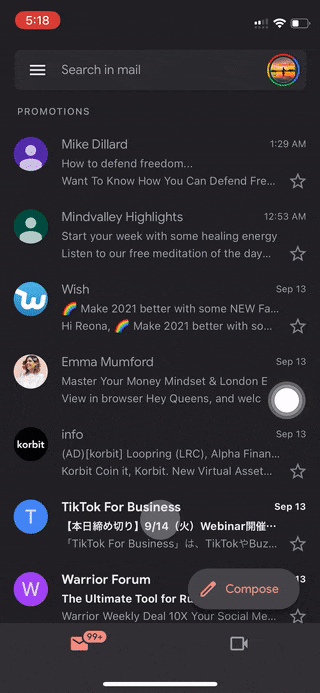
1. Locate our email (domain containing “mindsetdev”) in Promotion or Social.
2. Tap the 3 dots icon in top right, then tap “Move”, select “Primary”.
If you found our email in spam (Gmail)
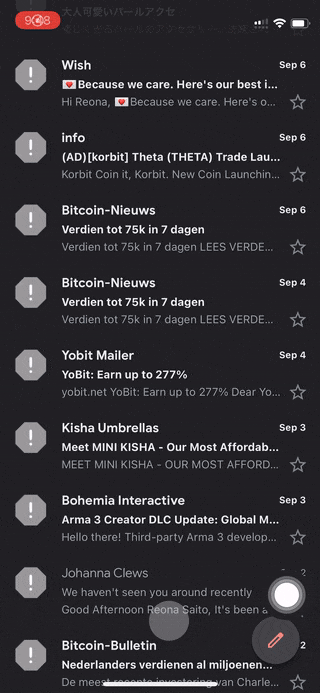
1. Locate our email (domain containing “mindsetdev”) in spam folder.
2. Tap “Report not spam”
1. Select our email (domain containing “mindsetdev”) in spam folder.
2. Click “Report not spam”.
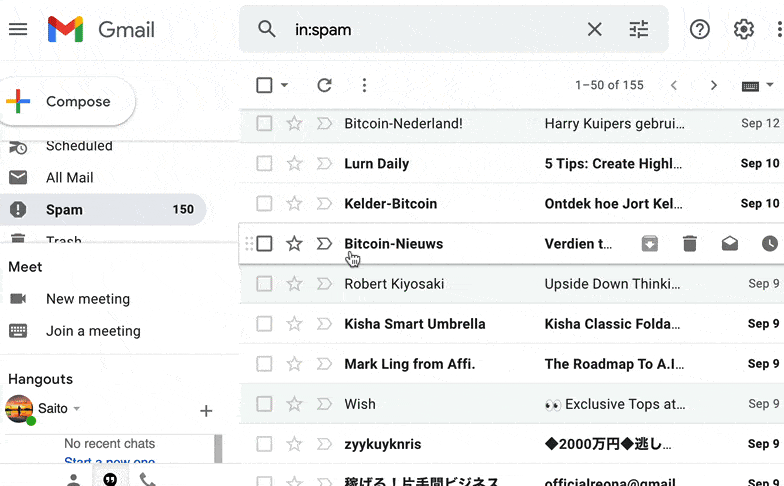
How to whitelist an email in Outlook
If you’re using Outlook as your email provider, it’s easy to whitelist, so you can receive all future communications from us. The Outlook whitelist process can be done quickly through the web client and the Outlook app.
Please add us to your safe sender list
1. Open your Outlook, and click the cog icon in the top-right corner, and then Settings.
2. Then go to “Safe senders and domains” (Junk email), under “Safe senders and domains”, please add these two domains: mailmindsetdev.com & mindsetdev.com then click “Save”.
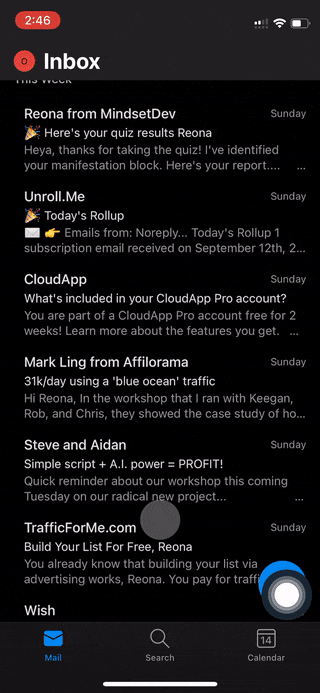
1. Select our email (domain containing “mindsetdev”) in spam folder.
2. Tap the 3 dots icon in the top-right corner, then tap “Move to Focused Inbox” and choose “Always Move”.
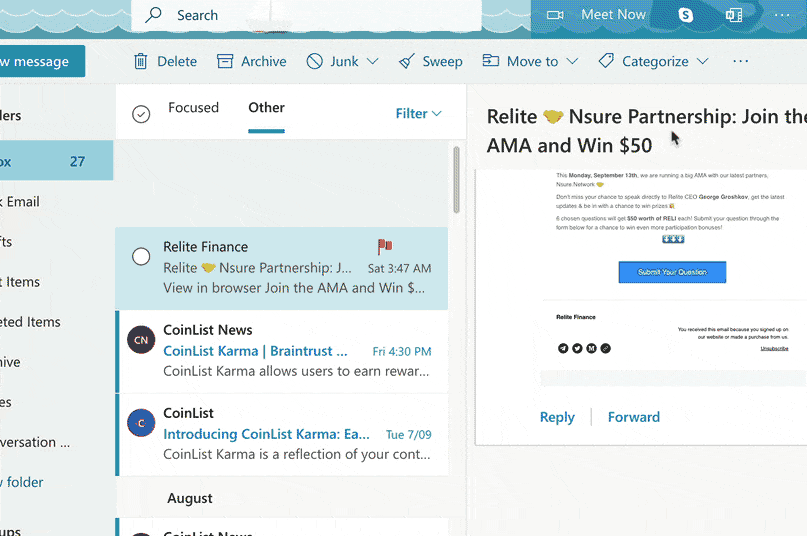
If you found our email in spam (Outlook)
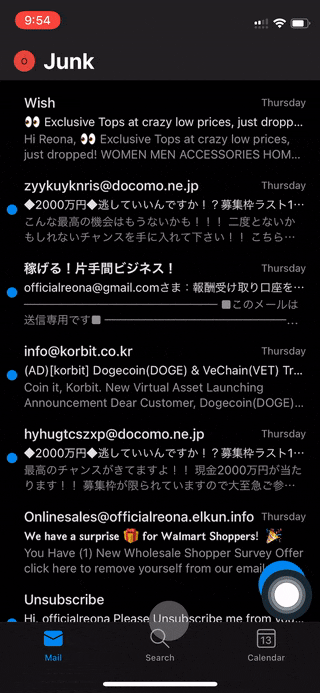
1. Locate our email (domain containing “mindsetdev”) in spam folder.
2. Tap the 3 dots icon in the top right, then tap “Not junk”.
1. Select our email (domain containing “mindsetdev”) in junk folder.
2. Click “It’s not junk” and then click “OK”.
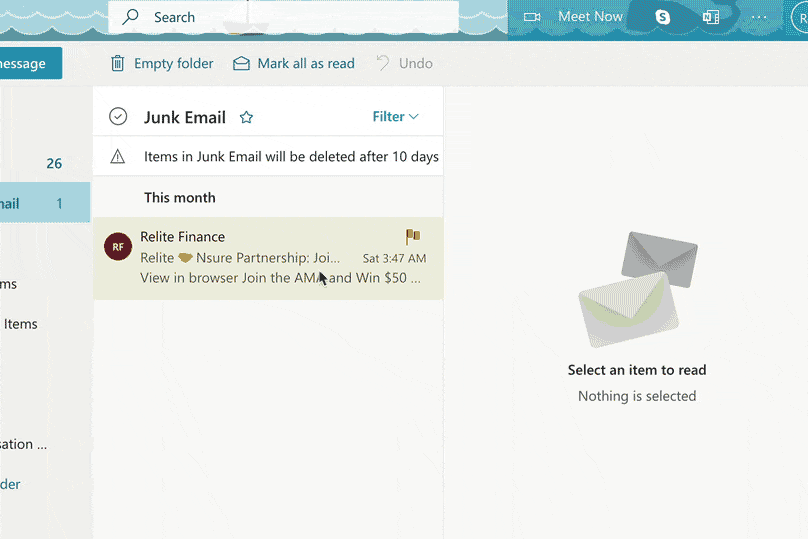
How to whitelist an email in Yahoo
If you’re using Yahoo as your email provider, it’s easy to whitelist, so you can receive all future communications from us. The Yahoo whitelist process can be done quickly through the web client and the Yahoo Mail app.
Create a filter so you never miss our emails
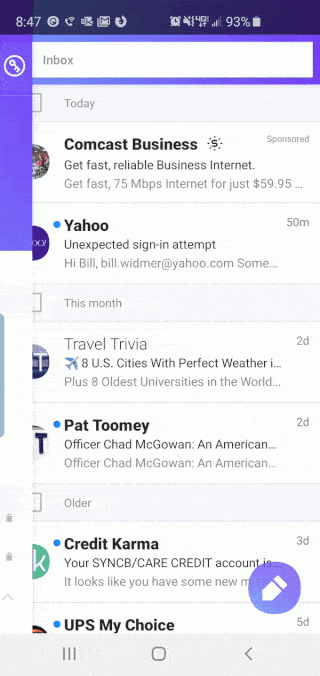
1. Tap the hamburger menu (three stacked lines) in the top left.
2. Tap Settings and scroll down to Filters.
3. Select the email account you want to add a filter for.
Then tap the + icon to add a new filter.
4. Name it anything you want (such as “Whitelist”), then type: mindsetdev (keep it ‘Contains”, do not use “Ends with” like in GIF).
5. Click the ✓ icon in the top right to save the filter.
1. Open your Yahoo Mail, and click the cog icon in the top-right corner, and then Settings.
2. Click “More Settings” and then go to “Filters” in left sidebar, then click “Add new filters”.
3. Set a name of your choice for Filter name, and then select Contains the dropdown for From.
4. Type “mindsetdev” and then select “Inbox” for Choose a folder to move to, click “Save” button.
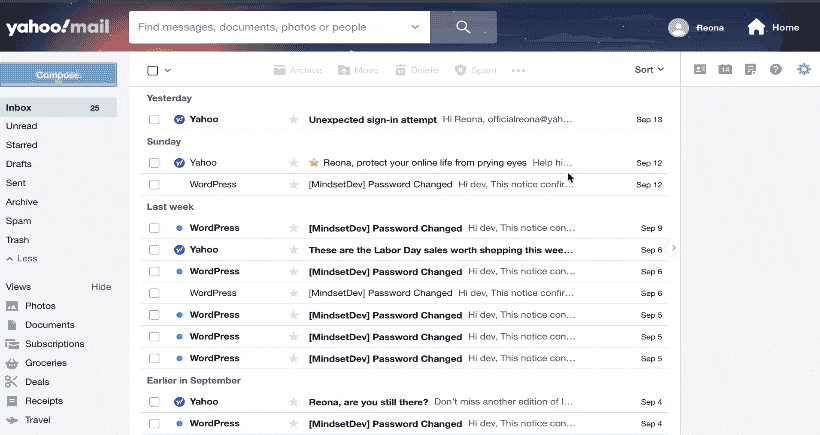
If you found our email in spam (Yahoo)
1. Select our email (domain containing “mindsetdev”) in junk folder.
2. Click “Not spam”.
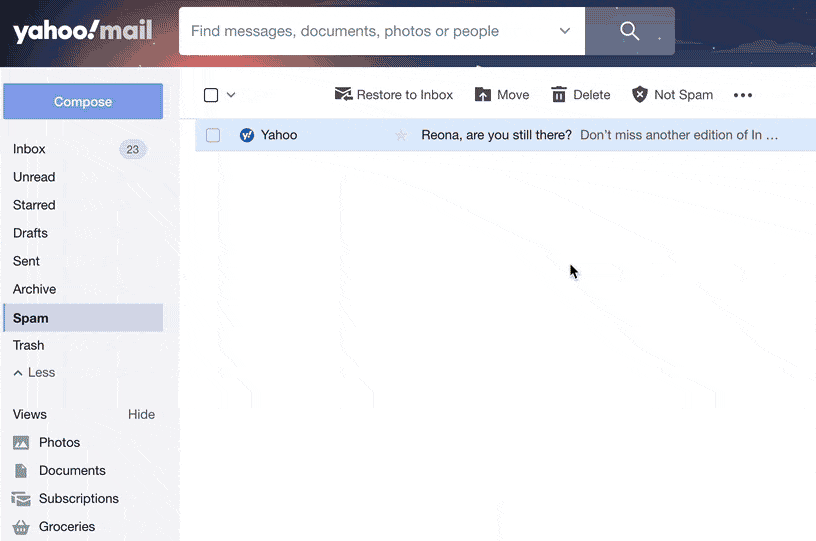
Using other email providers?
You are one in the hundred! Simply add us in your address book… that’s it.
If you don’t know how, follow these.
Thank you for taking the time to do this. You rock!